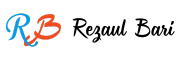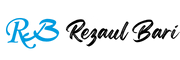Designing an eye-catching landing page is crucial for any website, as it often serves as the first impression for visitors. With the right tools and techniques, you can create a landing page that not only attracts attention but also encourages conversions.
In this blog article, we will walk you through the process of designing a beautiful and functional landing page using Elementor, even if you’re a complete beginner.
What is Elementor?
Elementor is a drag-and-drop page builder plugin for WordPress that allows users to create custom page layouts and designs with ease. It is packed with powerful widgets, templates, and design options that make it accessible to both beginners and experienced web designers. Whether you are building a personal blog, business website, or e-commerce store, Elementor provides the flexibility to create beautiful landing pages that look professional.
Why Choose Elementor for Landing Pages?
- User-friendly drag-and-drop interface:
You don’t need to be a coding expert to create stunning designs.
- Pre-designed templates:
Elementor offers ready-made templates that you can customize for your landing page.
- Responsive design:
Your landing page will look great on both desktop and mobile devices.
- Advanced styling options:
You can easily adjust typography, spacing, and colors to match your branding.
"One of the most popular and user-friendly tools for designing landing pages is Elementor, a WordPress plugin that allows you to build stunning landing pages without needing any coding skills."
— Rezaul Bari
Step 1: Install and Set Up Elementor
Before you start building your landing page, you need to install and activate Elementor on your WordPress site. If you’re using a fresh WordPress installation, follow these steps:
- Install WordPress: If you haven’t already, install WordPress on your hosting provider.
- Install Elementor Plugin: Go to the WordPress dashboard, navigate to Plugins > Add New, and search for “Elementor”. Click Install Now and then activate the plugin.
- Choose a Theme: Elementor works with almost any WordPress theme, but it’s recommended to use themes that are designed to work seamlessly with Elementor, such as Hello Elementor.
- Activate Elementor Pro (Optional): While the free version of Elementor is feature-rich, Elementor Pro offers additional advanced widgets and features. You can purchase the Pro version if you need access to more customization options.
Step 2: Create a New Landing Page
Once Elementor is installed and activated, you can start designing your landing page. Follow these steps:
- Go to Pages > Add New: In the WordPress dashboard, click on Pages and select Add New.
- Launch Elementor: On the new page screen, you will see an Edit with Elementor button. Click it to open the Elementor editor.
- Choose a Landing Page Template (Optional): Elementor offers a range of pre-designed templates that you can import with just a few clicks. If you prefer to start from scratch, skip this step.
Step 3: Design the Hero Section
The hero section is the first thing visitors see when they land on your page, so it’s essential to make it visually appealing and compelling. Here’s how you can design a great hero section:
- Add a Section: In Elementor, sections are used to divide your page into manageable areas. Click the + button to add a new section.
- Choose the Layout: Select a layout for your section, whether it’s a full-width image, video background, or a solid color.
- Add a Heading Widget: The hero section typically includes a catchy headline. Drag the Heading Widget from the Elementor panel and place it in your section.
- Add a Call to Action (CTA): A CTA button is crucial for conversions. Drag the Button Widget into the hero section, and customize it with text like “Get Started” or “Learn More.”
- Set Background Image or Video: If you want a background image or video, go to the Style tab, select Background, and upload your image or video.
- Set Background Image or Video: If you want a background image or video, go to the Style tab, select Background, and upload your image or video.
Step 4: Add Social Proof or Testimonials
Including social proof, such as testimonials or reviews, helps build trust and credibility. Here’s how to add testimonials using Elementor:
- Add a New Section: Click the + button to create a new section below the hero section.
- Insert the Testimonial Widget: Elementor Pro offers a Testimonial Widget that you can drag into your section. If you’re using the free version, you can use the Text Editor widget for individual testimonials.
- Customize the Layout: Choose how many testimonials you want to display and how you want them to be arranged (single column, carousel, etc.).
- Style the Testimonials: Adjust the typography, colors, and spacing to match your design style.
- Style the Testimonials: Adjust the typography, colors, and spacing to match your design style.
Step 5: Highlight Key Features
It’s essential to show off the key features or benefits of your product or service on the landing page. Here’s how you can do that:
- Create a New Section: Add another section below the testimonials.
- Use Icon Boxes: Drag and drop the Icon Box Widget into your section. This widget allows you to add an icon, heading, and description to highlight specific features.
- Customize Icons and Text: Choose icons that visually represent the features of your product or service. Customize the text to briefly describe each feature.
- Align and Style: Adjust the alignment of the icon boxes and make sure they are responsive for different screen sizes.
- Align and Style: Adjust the alignment of the icon boxes and make sure they are responsive for different screen sizes.
Step 6: Design the Pricing Section
If your landing page is for a product or service, a pricing section is essential. Here’s how to design it:
- Add a New Section: Create a new section for pricing.
- Use Pricing Table Widget: Elementor Pro includes a Pricing Table Widget that allows you to display multiple pricing options. If you’re using the free version, you can create your pricing section using the Text Editor and Button widgets.
- Customize Pricing Options: For each pricing tier, include the price, features, and a CTA button to encourage visitors to sign up or purchase.
- Style the Pricing Table: Use the style options to customize the typography, colors, and spacing to make your pricing section stand out.
Step 7: Optimize for Mobile
It’s crucial that your landing page is responsive and looks great on all devices, especially mobile. Elementor allows you to adjust the design for mobile views:
- Preview Mobile View: In the Elementor editor, click on the Responsive Mode icon (bottom left) to preview how your landing page looks on mobile, tablet, and desktop.
- Adjust Layout and Spacing: Use Elementor’s mobile editing options to adjust padding, margins, and text sizes for a better mobile experience.
- Test Buttons and Links: Ensure that buttons are large enough to click on mobile devices and that links are working properly.
Step 8: Set Up a Thank You Section or Form
If your landing page includes lead generation or sign-up, adding a thank you section or form is crucial. Here’s how to do that:
- Add a New Section: Below the pricing or feature section, create a new section for your lead generation form or thank-you message.
- Insert a Form Widget: Elementor Pro includes a Form Widget that allows you to easily create forms. You can collect information such as name, email, and other details.
- Customize the Form Fields: Customize the form fields and buttons according to your needs. You can also add a custom message or a thank-you note after the form submission.
- Integrate with Email Marketing: Connect your form with email marketing services like MailChimp or ActiveCampaign to automate your email campaigns.
Step 9: Add Finishing Touches
Once you’ve designed the main sections of your landing page, it’s time to polish it up with some final touches:
- Set the Typography: Go to Site Settings > Typography to adjust the fonts and line heights for your entire landing page.
- Adjust Colors: Customize your page’s color scheme to match your branding. Use the Style tab to adjust text and background colors.
- Test All Links and CTAs: Ensure that all your buttons, links, and forms are functioning correctly before publishing.
Step 10: Publish Your Landing Page
Once you are happy with your landing page design, it’s time to publish it:
- Preview Your Page: Click the Preview button to see your landing page in action.
- Publish: If everything looks good, click the Publish button to make your landing page live.
- Track Performance: After publishing, monitor the performance of your landing page using tools like Google Analytics to see how it’s converting visitors.
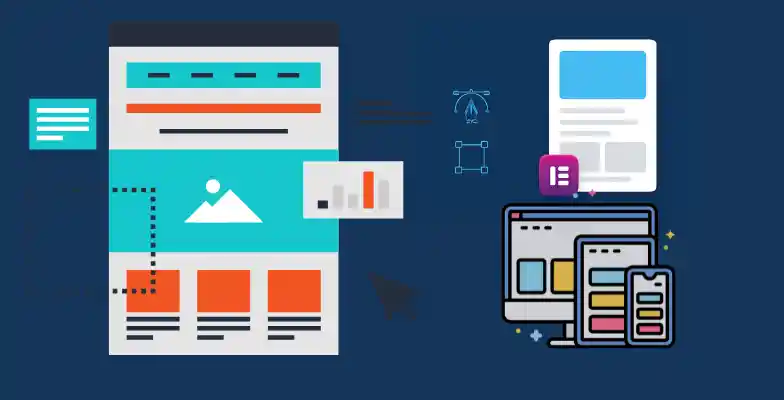
Conclusion :
Creating stunning landing pages with Elementor is a fun and rewarding experience. By following the steps outlined in this guide, you can create a landing page that looks professional and effectively converts visitors into leads or customers. Elementor’s intuitive interface and powerful widgets make it easy for beginners to get started, while offering advanced options for those who want to dive deeper into customization. So, start designing your landing page today and watch your conversions soar!